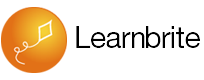VR meeting participants will see a toolbar with the following options.

- Laser Pointer
- Audio Call
- (Optional) Add People
- VR / 1st Person Goggles
- Settings
VR Meetings are typically accessed via email invitations. If it is the participants first time into a VR meeting they will be asked to select an avatar outfit before joining.
Standard features also available in VR Scenarios
How to navigate hotspots
How to see your achievements
How to use Goggles icon
How to use Magic Window mode on Mobile
VR Meeting Features
How to Chat & see chat history
Whisper a Private Message
How to do gestures
How to see participants
How to use the Laser Pointer
How to make an Audio call
(Optional) Add People to the Meeting
Awesome! Where can I try this?
Presenting is available for VR Campus and VR Workplaces.
I still have questions!
No problem, LearnBrite Support is here to answer those questions! You can reach Support from the Contact page.