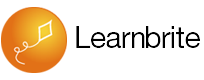Please contact [email protected] if you have any questions or require assistance.
VR Workplace includes virtual conferencing capabilities and VR Scenarios.
This guide covers virtual conferencing, to start creating VR Scenarios visit the LearnBrite VR Scenarios – Getting Started guide.
Login to the Dashboard
Create a New Space
Do not change the Code.
Choose a Name and write an optional Description.
Choose a Template from the drop down list, in this case “(Template) Scenario Office”.
Make sure “Virtual Meeting Room” is checked.
Click [Save].
Visit the Space
Send an Email Invite to the Space
Click Add People icon in the toolbar.
Type in the Name and Email of the person you wish to invite.
Click [Send invite].
Click [Close].
Participants receive an Email Invite and join
The person will receive an email invite.
Meet the person in your new Workplace.
Awesome! Where can I try this?
Presenting is available for VR Campus and VR Workplaces.
I still have questions!
No problem, LearnBrite Support is here to answer those questions! You can reach Support from the Contact page.